|
|
|
|
In order for a Time or Expense user to charge actuals to a project, they will need to have permission to do so. There are three means by which a user can be granted this permission:
Performance Tip: Disabling this property may be advisable if your installation has extremely high numbers of projects and you rely heavily on Org Assignments to grant charging access to those projects.
Important Rate Visibility Note: While you can limit the visibility of an HR Administrator by Organization Access permissions, note that these users have access to bill rate and cost rate information. If you grant an HR Administrator additional roles (i.e., Viewer or Project Viewer) providing visibility to other users, the HR Administrator will be able to see bill and cost information for those additional users as well (regardless of which role granted them visibility to those users). System Administrators and P&R Administrators can also view bill and cost rates without having organization access.
Note about constraining time entry:
Time charging can be constrained by the assignment date range and the number of hours can be constrained by supplying a Budget (Hours/Utilization) value.
Users can still charge beyond assignment date range?
If you have created an explicit assignment, yet you have users that can still enter time or expenses beyond the assignment date, check the Self Assign setting on the Project Profile >> Access tab. When Self Assign is enabled, users can continue to charge to a project beyond an assignment end date. You might consider using the 'Enforce Project/Task Dates' option on the Project >> Budget tab if you need to constrain time and expense entry for Self Assign projects.
Note that only users having the Resource Assigner role and whom are authorized to operate on the current project or project organization have authority to create assignments. See Organization Access for additional information.
The People Assignments menu has a number of submenu options used to manage user assignment information for a particular project or task. The People Assignments menu is accessible via the Project Profile left menu.
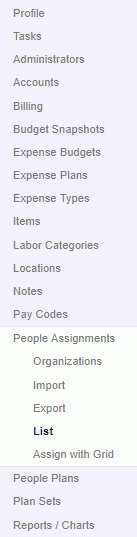
Click on a link below to learn more about each particular assignment option:
Organizations (assign all users belonging to People Organizations)
 Import (load batch csv file of Project or Task level assignments)
Import (load batch csv file of Project or Task level assignments)
 Export (create csv output file containing all Project or Task level assignments)
Export (create csv output file containing all Project or Task level assignments)
 List (display Search / List tabs for listing Project or Task level assignments)
List (display Search / List tabs for listing Project or Task level assignments)
 Add Assignments (bulk add/edit screen)
Add Assignments (bulk add/edit screen)
 Add Assignments w/ Search (search for users by availability, skills, etc).
Add Assignments w/ Search (search for users by availability, skills, etc).
 Assign with Grid (maintain assignments in a periodic (e.g. month by month) matrix layout).
Assign with Grid (maintain assignments in a periodic (e.g. month by month) matrix layout).
 Edit Individual Assignments (see Add Assignments above for field specific definitions)
Edit Individual Assignments (see Add Assignments above for field specific definitions)
Assignments - Knowledge Center Topics (search for this topic in the Knowledge Center)
Note: When you modify or remove an assignment, any non-LOCKED and non-EXTRACTED timesheets are immediately updated with the modified assignment attributes (or person's default attributes in the case of an assignment removal) via re-rating. For example, if you modify a user's bill rate, once you hit save, any timesheets for this user that are not yet LOCKED or EXTRACTED will have the bill rate updated immediately. In particular, if you remove an assignment, all non-LOCKED/non-EXTRACTED time governed by that assignment, will be updated to reflect the user's default person rate information.
This note does not apply to Historical Time Entries as they do not participate in any re-rating activities.