|
|
|
|
The Organizations menu option is used to list and manage organization assignments for a particular project. Assigning an organization to a project is similar to assigning all people in an organization to that project except that you cannot specify individual assignment attributes/overrides. You can use this feature as a short cut to assigning groups of people to a project if you do not need to override assignment information.
One advantage of using the Organization Assignment is that as new users are added to a particular Person Organization, they are then automatically assigned to projects that have had their person organization associated. This may be useful, for example, to assign all people to a company wide administrative project.
While Project Managers and Project Leads have complete visibility of all assigned organizations in the list, only those users having the Resource Assigner role will be authorized to add/edit the assignments.
Note that Resource Assigners will only be able to view those organizations for which they have Organization Access permissions, that is, other organizations may be associated with a project but each Resource Assigner will only be able to view their accessible organizations.
Whether projects assigned via this screen will appear by default on a users timesheet or expense report depends on how the Default to Assign Projects (unanet.org_assignment.my_projects.select_by_default) property is configured. When enabled, these projects will appear in the right "Selected Projects" window (on their My Projects screen) by default, otherwise, when disabled, they will appear in the left "Available Projects" window by default (and thus, not automatically appearing on the timesheet or expense report).
Performance Tip: Disabling this property may be advisable if your installation has extremely high numbers of projects and you rely heavily on Org Assignments to grant charging access to those projects.
Topics covered on this help page include:
This screen is available on the Project Profile, under the People Assignments menu option, which is accessible via the Project >> List option.
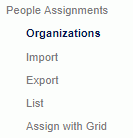

|
|
|
Click on the add (![]() ) icon on the list screen to navigate to the add/edit screen. Note that only users having the Resource Assigner role and whom are authorized to operate on the current project or project organization will see this icon. See Organization Access for additional information.
) icon on the list screen to navigate to the add/edit screen. Note that only users having the Resource Assigner role and whom are authorized to operate on the current project or project organization will see this icon. See Organization Access for additional information.
To add new organization entries, select one or many entries from the Available Organizations list and click on the right arrow button.
Similar to adding organization entries, in order to remove entries, simply select the desired items in the Organizations for <Project> window and click on the left arrow button.
Disabled Organization Menu -- The Organizations menu option will be disabled if the Manage at Task Level option is checked.
Financial Org Restriction When the Use Financial Organizations (unanet.financials.use_financial_orgs) property is enabled, the list of available person organizations will be limited to those Organizations having the same Legal Entity as that of the Project's Owning Organization.
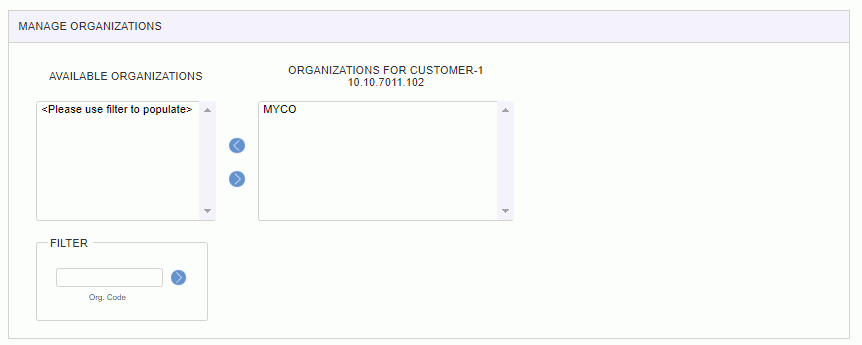
|
|