|
|
|
|
The Leave Request feature is optional functionality that can be enabled via the Enable Leave Requests (unatime.leave_request.enabled) property.
Using this feature, timesheet users can submit a leave request which will flow through their normal timesheet manager approval process. As is the case with the manager approvals, email notifications will be sent to help expedite the approval flow. Approved leave will be presented on users editable and preview versions of their timesheets (in an informational format only). A number of reports are available to display leave request details and status, and many of the reports that display utilization or booked time can be configured to consider the leave time as booked.
Approved leave requests will not result in any automatic population of user timesheets and leave time entry is in no way effected by the existence of leave requests. The basic intent is to facilitate communication between timesheet users and their managers regarding requested leave but does not enforce time entry.
Topics covered on this help page include:
You may also be interested in:
FAQ - How do I know if my Leave Request is approved? (search for this topic in the Knowledge Center)
Users can create new leave requests by clicking the ![]() icon (located next to the add timesheet icon on many screens). A screen resembling the following will be presented.
icon (located next to the add timesheet icon on many screens). A screen resembling the following will be presented.
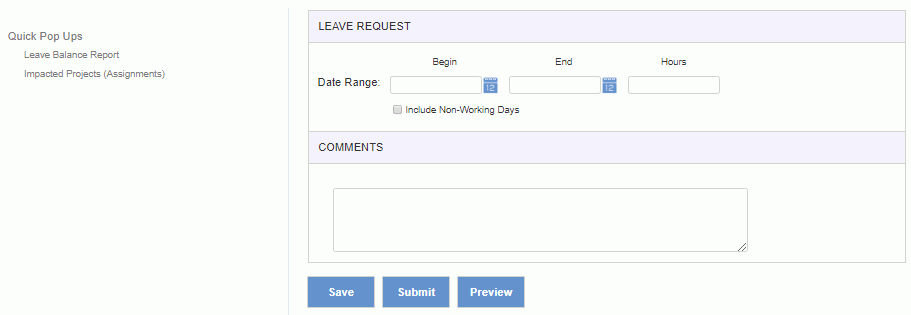
|
|
Clicking on the Save or Preview buttons will save the Leave Request, but will not present the request to the Manager for approval.
The status of a newly created leave request will be INUSE.
To help provide additional information that can be considered during the Leave Request process, several Quick Pop Up reports are available for the user's reference, including:
Leave Balance Report – Report showing the user’s assignments to any projects designated as a "Leave project", reflecting accrued amounts if used, as well as any leave requests intersecting the current year. This is a variation of the user's Time >> Quick Reports >> Leave Balance report (which also happens to be a variation of the User >> Schedule Detail report).
Note: if your installation uses the Unanet Accrual functionality, you may want to enable the Leave Balance Quick Report Include Projected Accruals (unatime.quick_reports.leave_balance.accrued_budgets) property. This property will alter the selection criteria automatically supplied to the built-in Leave Balance report (by allowing you to control whether the include projected accruals through the end of the period option is selected).
Impacted Projects (Assignments) -- Report showing which projects and assignments will be impacted by the leave request. Note that the leave request will need to have been saved first in order for the pop up report to show the impacted items, otherwise, the report will simply reflect all assignments for the current year. This report is a variation of the User >> Schedule Detail report.
Note: If the Date Range has not been entered and the Save button clicked, the resulting report will include details for the current calendar year (this includes projects having Org Assignments which are not date bound).
If the Date Range has been entered and the Save button clicked, the resulting report will include details for any assignments that overlap the leave request date range (again, this will also include any Org Assignments as they are not date bound).
To edit an existing leave request, the user can navigate to either their Home or Time dashboards where they will see a list of Current Leave Requests (which should be directly below their list of Active Timesheets).

Options available from this list:
 -- the cancel icon can be used to cancel a leave request. Leave Requests in the SUBMITTED, APPROVING or COMPLETED status can be canceled. Leave requests that have been canceled will remain in the system with a status of CANCELED.
-- the cancel icon can be used to cancel a leave request. Leave Requests in the SUBMITTED, APPROVING or COMPLETED status can be canceled. Leave requests that have been canceled will remain in the system with a status of CANCELED.
Once a user has entered their leave request, they can submit it for approval (by clicking on the Submit button). The approval process for leave requests will use the Leave Request approval group. Note there is no concept of Project Approval for leave requests.
Much like the time approval process, when a user submits a leave request an email is sent to the first approver in their Leave Request approval group. As Managers approve the leave request, leave related email notifications will be sent to the involved users. As is the case with time notifications, users have a checkbox available on their Profile / Preferences screen >> Time tab -- that allows them to indicate whether or not they want to receive leave request related email notifications. These email notification templates can also be disabled to prevent them from being shipped to any users.
Once a leave request has been submitted, the status is set to SUBMITTED.
Leave requests have statuses very similar to those used with the time and expense reporting. Statuses include INUSE, SUBMITTED, APPROVING, DISAPPROVING, COMPLETED, LOCKED and CANCELED. Should the Set Leave Requests to Locked Upon Completion (unatime.leave_request.autolock) property be enabled, a leave request reaching the COMPLETED status will automatically be moved to a LOCKED status (and thus prevent any further change or editing of that leave request).
Other than the email notification, managers will be aware of the pending leave requests as they will appear on their Home and People dashboard approval widgets (as in the example below).

Managers can also navigate to their People >> Approvals screen where they will have a Leave section containing any leave requests pending their approval.
This section will resemble the following example:
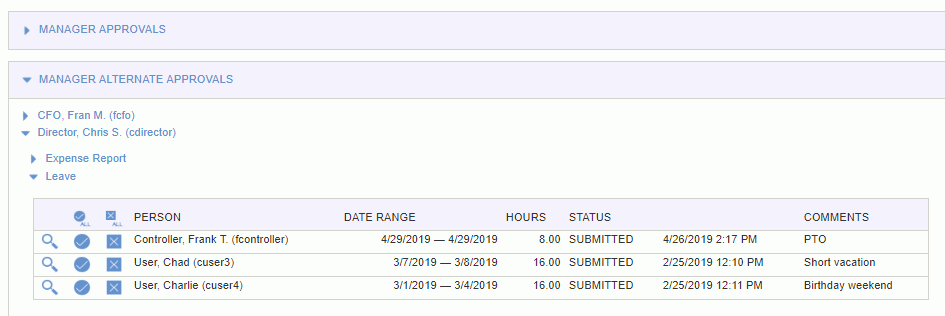
From this screen, Managers (and their Manager Alternates), can approve, disapprove or preview the leave requests.
When previewing the leave requests the screen will resemble the following example:
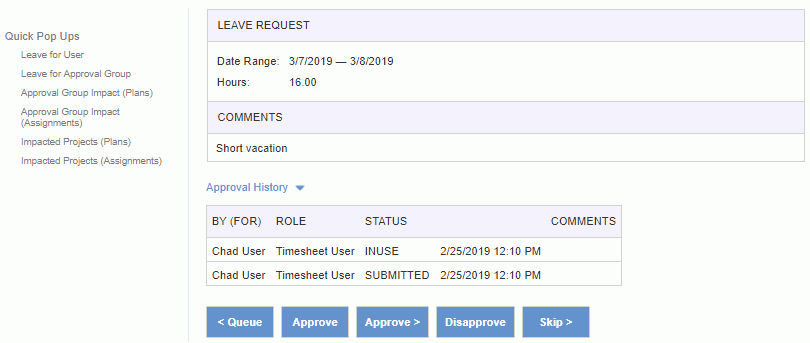
To help provide additional information that can be considered during the Leave Request approval process, several Quick Pop Up reports are available for the user's reference, including:
Leave for User - Report showing the user’s assignments to any projects designated as a "Leave project", reflecting accrued amounts if used, as well as any leave requests intersecting the current year. This is a variation of the People >> Schedule Detail report (similar to the user's "Leave Balance" quick report) for the current year.
Leave for Approval Group - Report displaying leave requested for the manager’s approval group for the period of the displayed leave request. Objective is to help managers avoid approving leave for a whole department for a given period. This is a variation of the People >> Periodic >> Leave Request report.
Approval Group Impact (Plans) - Report displaying Approval Group’s plans covering the period of the displayed leave request. Objective is to help managers assess leave requests’ impact on approval group’s plans and coverage for a given period. This is a variation of the People >> Periodic >> Resource Allocation report.
Approval Group Impact (Assignments) - Report displaying Approval Group’s assignments covering the period of the displayed leave request. Objective is to help managers assess leave requests’ impact on approval group’s assignments and coverage for a given period. This is a variation of the People >> Periodic >> Resource Allocation report.
Impacted Projects (Plans) - Report displaying project plans for the user requesting leave for the period of the displayed leave request. Objective is to help managers assess leave request impact on user project plans for a given period. This report is a variation of the People >> Schedule Detail report.
Impacted Projects (Assignments) - Report displaying project assignments for the user requesting leave for the period of the displayed leave request. Objective is to help managers assess leave request impact on user project assignments for a given period. This report is a variation of the People >> Schedule Detail report.
Leave requests that have been approved will appear on the editable and preview versions of a user's timesheet (along the top left of the screen in a separate section). Recall that the approved leave does not automatically populate a user's timesheet cells nor does it require or restrict the user to reporting leave time on any given date. This is simply displayed on the screen for reference purposes.
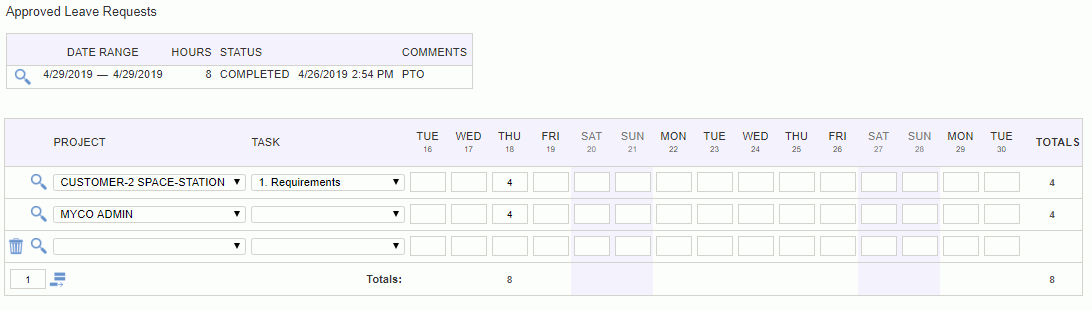
The following reports are available to display Leave Request details and status.
Reports available to Managers, Manager Alternates and Administrators
Reports available to Resource Assigners and Resource Planners
Reports available to Timesheet Users
Additionally, a number of reports that include assignment and planning details have options to consider approved and unapproved leave in the booked capacity results. These reports include:
Timesheet users and Administrators can directly access and manipulate a user's Leave Requests (via the list of Leave Requests available on their list of timesheets). Timesheet alternate users, however, do not have any ability to manipulate leave requests for their time alternates.
Manager Approver alternates can approve leave requests on behalf of their alternate managers.