|
|
|
|
This report provides a consolidated view of high level project revenue and other project information, and then provides for a number of click-throughs and navigational options to facilitate viewing supporting details. From this report, you can navigate to and/or drill down into the following reports and screens: Billing & Revenue Summary Report, Cost Summary & Status Report, Invoice Status Report, Organization Activity Report, Project Transactions Report, Project Profile, and AR Aging Report. This report has many options allowing you to control which details are included in the output as well as sorting preferences. In order to facilitate some of the click-throughs, the search screen also contains options specific to the drill down criteria.
If you choose to sort by contract in Sorting Options, you will also see the contract code, title, funded value, and total value for each contract.
Clicking on the CSV icon at the top of the report criteria page will run the report using the specified criteria but will download the report to a .csv file instead of displaying the report.
Note: If your system has multi-entity accounting enabled (see Setup Multi-Entity), then intercompany transactions will be included in this report, if applicable. The intercompany cost rate and cost amount will be used for those transactions. Also note that users with Intercompany Project Viewer role only will not see any results on this report where they are loaning labor across legal entities.
This report is available to users having any of the following roles: Administrator and P&R Administrator.
Certain Project Administrator roles can have access to this report under the following conditions:
| User has Bill Rate Manager Role | User has Cost Rate Manager role | Allow Project Cost Reporting for Non-Cost Rate Managers (unanet.non_cost_mgr.allow_project_cost_reporting) property enabled | Report Access |
| Yes | No | Yes | Can see and run report |
| Yes | Yes | Yes or No | Can see and run report |
| No | No | Yes | Can see report but cannot run it |
| No | Yes | Yes or No | Can see and run report |
Note: The Project Administrator roles or "project oriented" roles referred to in the property description are the ones listed below:
Project Viewer
Project Manager
Project Lead
Project Approver
Resource Requestor
This report is available with the Project Portfolio or Project Financials family of Unanet licenses.
Topics covered on this help page include:
Selection Criteria (options available to tailor report output)
Revenue and Cost Reporting Calculations (understand what goes into report calculations)
CSV Output (options available to save as a CSV report)
You may also be interested in:
Project Accounting > Instructional Guide (search for this topic in the Knowledge Center)
Fiscal Year (Define Project Accounting Fiscal Year begin and end dates)
Cost Elements (Define list of Labor, ODC and Indirect Cost pools)
Cost Report (Define the list of Cost Elements, formula for sub-total and total lines to be included in your Project Costing reports)
Cost Structure (Define list of Cost Structures available in your Unanet installation)
Labor Cost (Specify Labor Cost elements available for a particular Cost Structure)
ODC Costs (Specify ODC Cost elements available for a particular Cost Structure)
Indirect Costs (Define the Indirect Cost pools and their formulas for a particular Cost Structure)
Indirect Cost Rates (Maintain the Target, Provisional and Actual Indirect Cost Rates for each Indirect Cost pool for a particular Cost Structure)
Labor Cost Post (Post Labor Cost information)
Expense Report Cost Post (Post Expense Report Cost information)
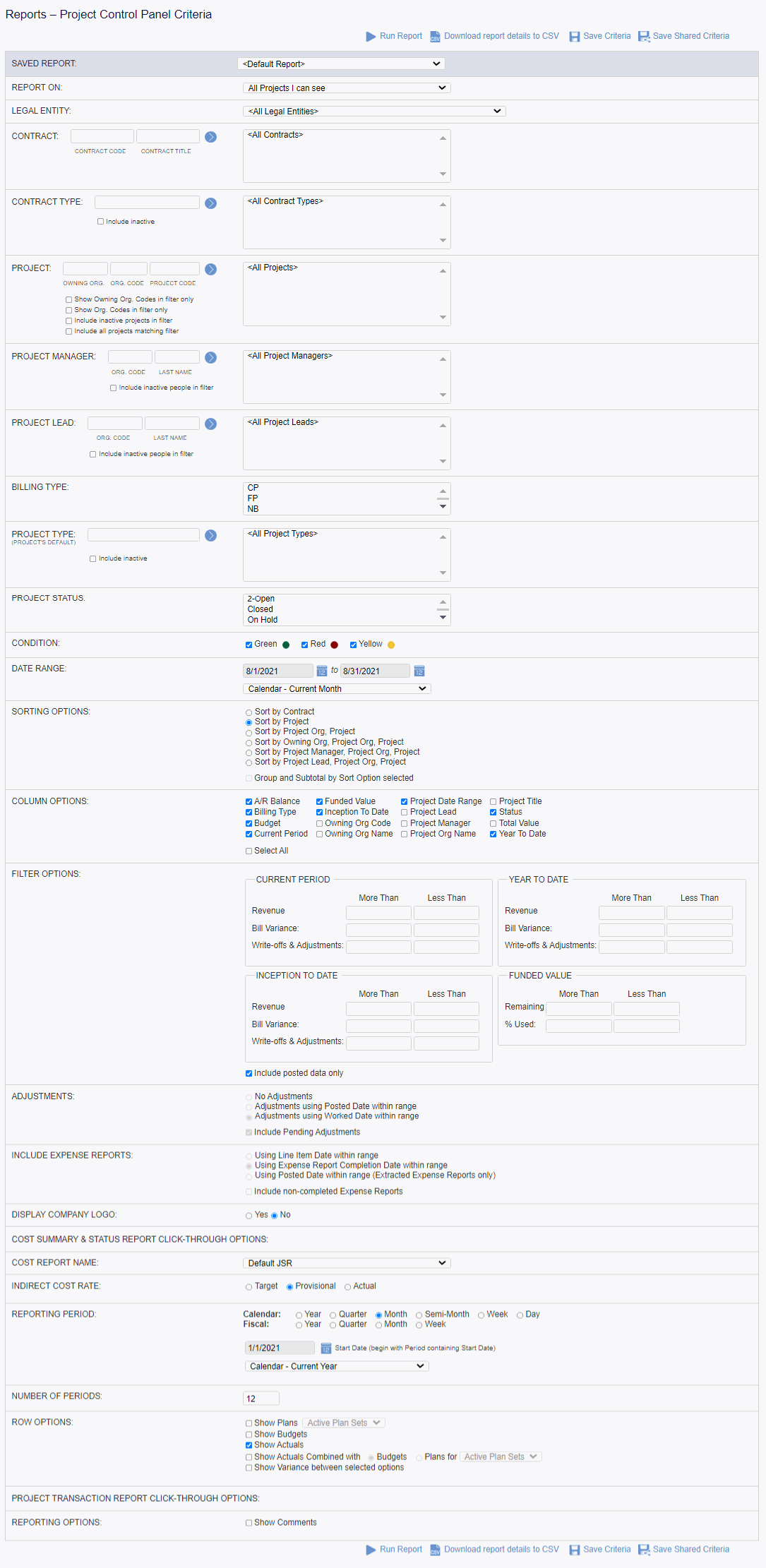
|
|
|
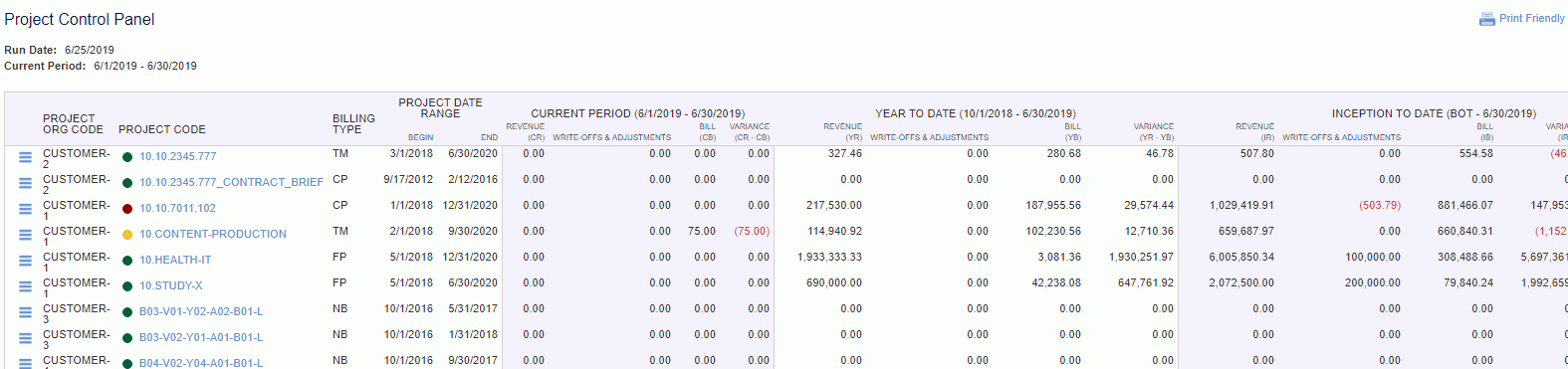
Current Period (displays current period date) - This block will appear only if the Current Period option is selected in the column options. This has four sub headers under this section:
Year To Date (displays year to date) - This block will appear only if the Year To Date option is selected in the column options. This has four sub headers under this section:
Inception To Date (displays BOT - end of current period) - This block will appear only if the Inception To Date option is selected in the column options. This has five sub headers under this section:
Budget - This block will appear only if Budget option is selected in the column options, This has two sub headers under this section:
Funded Value - This block will appear only if Funded Value is selected in the column options, This has two sub headers under this section:
Total Value - This block will appear only if Funded Value is selected in the column options, This has two sub headers under this section:
A/R Balance - This block will appear only if A/R Balance is selected in column options and if the licenses is Financials . This has two sub headers under this section:
From this report you can click on the menu icon in the leading column (![]() ) where you'll be presented with navigation options to the following reports (to be run for the project selected):
) where you'll be presented with navigation options to the following reports (to be run for the project selected):

Depending on which roles a user has, reporting options and click-throughs may or may not be available.
See Revenue and Cost Reporting Calculations for more information about the values on this report.
On this report you will notice the CSV ( ) icon, which can be used to generate a CSV formatted output. Whatever columns you select under Column Options will also appear in the CSV formatted document.
) icon, which can be used to generate a CSV formatted output. Whatever columns you select under Column Options will also appear in the CSV formatted document.