Reports - Financial - Accounts Receivable Aging
Overview
The Accounts Receivable Aging report can show the amount currently receivable from customers (including the number of Days Past Due) for customer invoices (net of payments and adjustments applied to the invoices).
Users have the option of specifying a fiscal period as of which to run the report should they desire to tie a balance back (per the AR Aging) to the balance in the General Ledger, as of the end of a particular fiscal period. When no fiscal period is specified the aging will reflect all posted activity.
The aging categories (i.e., Days Past Due buckets) for individual invoices is computed by determining the number of days between the Aging Date (specified by the user) versus a particular date on the Customer Invoice (either the Document Date, Due Date or Customer Invoice Date).
The user can specify the detail level at which to run the report, including either; Customer, Customer within Account, or Customer within Organization within Account (including sub-totals at each level), and whether to show details or simply higher level balances by Customer.
Clicking on the CSV icon at the top of the report criteria page will run the report using the specified criteria but will download the report to a .csv file instead of displaying the report.
Roles
This report is available to users having any of the following roles: Administrator, AR Viewer, Billing Manager, Billing Viewer.
- AR Viewers are limited to seeing only details for the Legal Entities to which they have visibility.
- Billing Managers and Billing Viewers
-
- Invoices are limited to those where the user has access to the invoice’s lead project via Project Org Access
- Visible payments include those that have been applied to any invoices they have access to
-
- Unapplied payments are not visible as they have not yet been associated with a project.
- Applied payments are visible in the balance drill-down.
License
This report is available with the Project Financials family of Unanet licenses.
Topics covered on this help page include:
You may also be interested in:
Selection Criteria

Field Descriptions (click on a link below for additional information)
Example Report Output
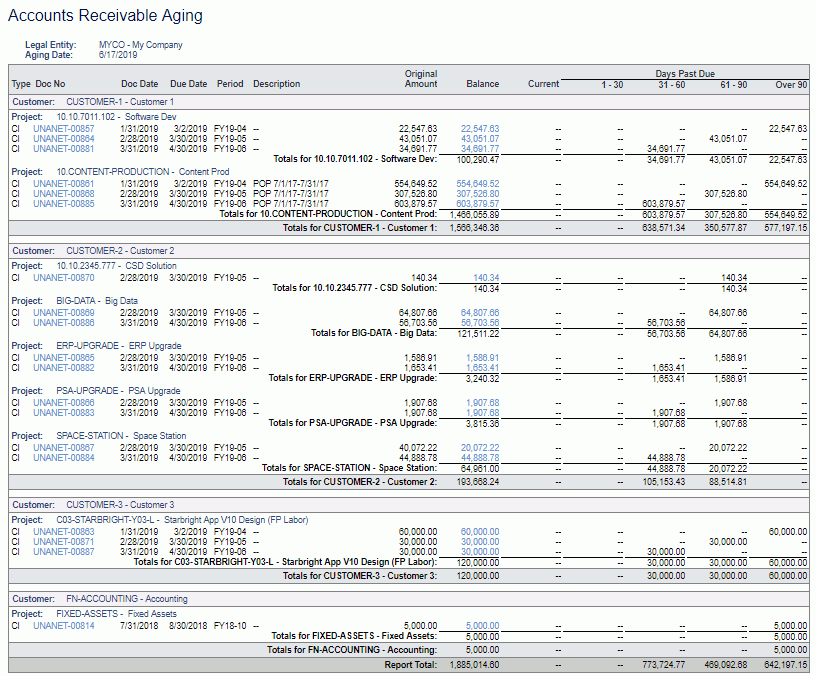
Field Description Notes
Detail Report
Report Grouping/Arrangement - these will appear as row pairings (with a corresponding sub-total)
- Account – Optional, shows when arrange by either ‘Account/Customer or ‘Account/Organization/Customer is selected.
- Project Manager – Optional, shows when arrange by either 'Project Manager' or ‘Project Manager/Customer is selected.
- Organization -- Optional, shows when arrange by ‘Account/Organization/Vendor’ is selected.
- Customer– Optional, shows for all Arrange By options except "Project Manager". Includes all customers that have a past due amount in a financial document for the selected legal entity.
- Project – Always displays in the output.
Column Details
- Type – Document type - either Customer Invoice (CI) or Customer Payment (CP)
- Document Number – Customer Payment and Customer Invoice Number from financial document
Drill Down Note: the value in this field can be clicked on to display a view only version of the corresponding document (i.e. Invoice View or Customer Payment View).
- Document Date – Document date from financial document
- Due Date – Invoice due date, will be empty when document type is CP
- Period – Fiscal Period to which the transactions belongs
- Description – Invoice description
- Original Amount – either customer payment amount (displayed as a negative value) or invoice amount
- Balance – Original amount less amounts applied to invoices for payments and adjustments
Drill Down Note: The value in this field can be clicked on to display the Balance Details that contributed to this entry (i.e. Invoice Balance Details Popup or Customer Payment Balance Details Popup).
- Days Past Due
- Current – balances that are not due yet or not past due
-
- Note that unapplied payments and adjustments (negative invoices) are always included in this column.
- 1-30 – balances owed between 1-30 days
- 31-60 – balances owed between 31-60 days
- 61-90 – balances owed between 61-90 days
- Over 90 – balances owed for more than 90 days
Summary Report (when "Show Customer Balance Only" or "Show Project Balance Only" selected)
Report Grouping/Arrangement - these will appear as row pairings (with a corresponding sub-total)
- Account – Optional, shows when arrange by either ‘Account/Customer or ‘Account/Organization/Customer is selected.
- Project Manager – Optional, shows when arrange by either 'Project Manager' or ‘Project Manager/Customer is selected.
- Organization -- Optional, shows when arrange by ‘Account/Organization/Vendor’ is selected.
Column Details
- Customer– Optional, only appears when "Show Customer Balance Only" selected. Includes all customers that have a past due amount in a financial document for the selected legal entity.
- Project -- Optional, only appears when "Show Project Balance Only" selected. Includes all projects that have a past due amount in a financial document for the selected legal entity.
- Balance – Original amount less amounts applied to invoices for payments and adjustments.
Drill Down Note: The Balance values in the Summary version of this report do not support click through.
- Days Past Due
- Current – balances that are not due yet or not past due
-
- Note that unapplied payments and adjustments (negative invoices) are always included in this column.
- 1-30 – balances owed between 1-30 days
- 31-60 – balances owed between 31-60 days
- 61-90 – balances owed between 61-90 days
- Over 90 – balances owed for more than 90 days
PDF, Excel, and CSV Output
On this report you will notice the PDF ( ), Excel (
), Excel ( ), and CSV (
), and CSV ( ) icons, which can be used to produce the report output in these alternative formats.
) icons, which can be used to produce the report output in these alternative formats.


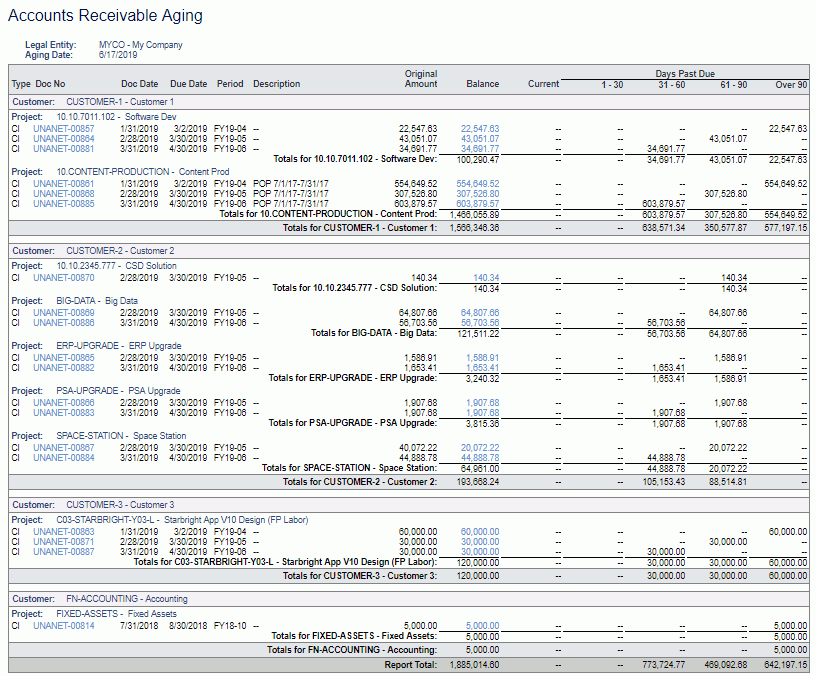
 ), Excel (
), Excel ( ), and CSV (
), and CSV ( ) icons, which can be used to produce the report output in these alternative formats.
) icons, which can be used to produce the report output in these alternative formats.