|
|
|
|
The Pay Codes menu option is used to manage pay codes for a particular project. This feature provides the Project Manager the capability to limit a particular project to certain set of pay codes.
This screen is available on the Project Profile which is accessible via the Project >> List option.
When a user is entering time on their timesheet, the pay codes listed in the right hand window (on this pay codes screen) will be the only options visible in that users timesheet pay code drop-down list (unless this user has further pay code restrictions defined base on their Employee Type definition).
Note regarding Project Default Pay Code -- This screen will indicate if a project default pay code has been defined (on the Project Profile >> Time tab). Further, that value must be a valid value specified on this screen and thus this screen will prevent you from removing a pay code that is currently defined as a project's default pay code.
You may also be interested in:
Add Pay Codes
To add new pay code entries, select one or many entries from the Available Pay Codes list and click on the right arrow button.
Remove Pay Codes
Similar to adding pay code entries, in order to remove entries, simply select the desired items in the Pay Codes for <Project> window and click on the left arrow button.
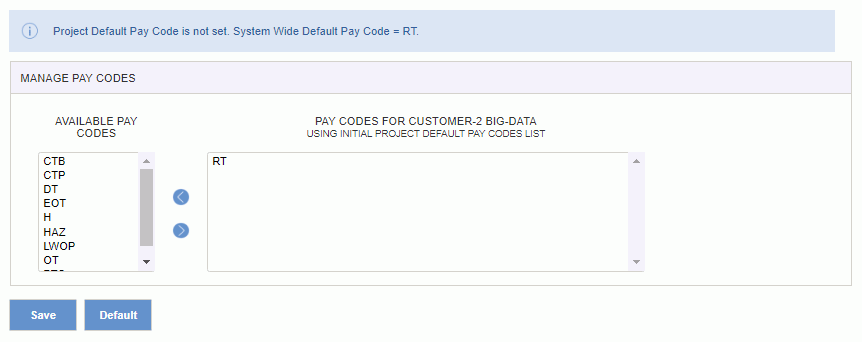
|
|
Clicking on the Default button will reset the pay code list for this project to the default settings (that is, those pay codes identified by the administrator as being Include in Default List on the Admin >> Setup >> Pay Codes screen). The screen will include the message "Using Initial Project Default Pay Codes List" over the assigned pay code list to indicate the default values are being used.
For a complete discussion on the Pay Code capabilities see the Pay Code Defaulting help topic.