|
|
|
|
This screen can be used to create and maintain the set of Pay Codes that will be available in your system. Using the attributes on this screen you can identify a system wide default pay code as well as the list of pay codes that will be available on new projects (by default). Time charged in Unanet can be classified by a variety of attributes; Pay Codes being one of them. Typically, pay codes are used to classify earnings and leave associated with the hours reported on a timesheet for the purposes of reporting and feeding data to downstream payroll and/or financial systems.
This screen is available to users having any of the following roles: Administrator and P&R Administrator
This screen is available with the Project Time, Project Tracking and Project Portfolio family of Unanet licenses.
Topics covered on this help page include:
You may also be interested in:
Project - Pay Code Restrictions (learn more about restricting pay codes by Project)
Employee Type - Pay Code Restrictions (learn more about restricting pay codes by Employee Type)
Quick Topic - Using Additional Pay Per Hour in a Pay Code (search for this topic in the Knowledge Center)

|
|
|
Note: You may want to define a list of pay codes for use within Unanet, yet map them to a different set of pay codes for the purposes of exporting to a downstream system. Check out the Pay Code Mapping page for more information.
The Additional Pay Per Hour fields, allow for the ability to support concepts such as shift differentials. These values are temporal.
When charging time to a pay code having additional pay configured, the calculation of effective cost rate is: (cost rate * dilution factor if applicable) + additional pay rate.
This additional pay will be applied on top of a user's otherwise calculated effective cost rate and displayed (and used) in that combined form throughout the product (displayed as Cost Rate). Only on the People > Time Detail and Project > Time Detail reports can you see the breakout of the original effective cost rate and additional pay rate separately displayed (by checking the Show Additional Pay Breakout reporting option).
Using the Salaried Usage option of Leave Without Pay, you can configure pay codes to facilitate this capability. Time charged to pay codes having this indicator will result in zero costs and be excluded from Dilution calculations.
Note that changing this configuration will only impact future time entries, that is, updates to this setting will not trigger re-rating of existing non-LOCKED / non-EXTRACTED timesheets.
The Pay Codes >> Accounts screen is available to associate pay code specific Accounts to a number of Account Categories, to be used during a variety of posting activities. Whether the Account values you specify on this screen are utilized during the posting procedures will depend on which Posting Group the project being processed is associated with, assuming the activity is project related. Project Posting Groups are designated on the Project Profile >> Accounting tab. Should the associated Posting Group be configured to consider the pay code level accounts, these values may be used. If no specific custom Posting Group governs the project related transactions, then the account defaulting rules specified in the System Default Posting Group will apply.
The list of available Account Categories that can have pay code specific Accounts specified is pre-defined in your system. For more information about Account Categories, see the Account Category Descriptions topic.
When clicking on the ![]() or
or ![]() icons in the Pay Code List, you will be presented with a screen resembling the following. Using the pencil icon, you can edit account category entries and associate or remove an existing account.
icons in the Pay Code List, you will be presented with a screen resembling the following. Using the pencil icon, you can edit account category entries and associate or remove an existing account.
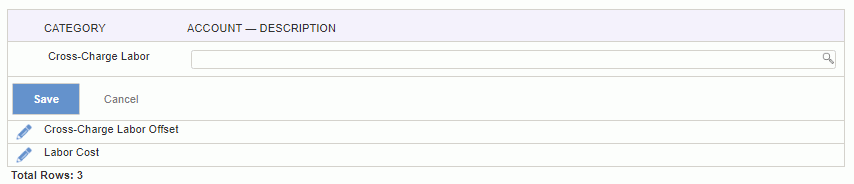
|
|
Examples of possible values for this field include; "RT", "OT", "Reg", "ST", etc.
Will you be sending Unanet time data to a payroll system?
What are your earnings and leave codes in the payroll system? (regular, overtime, vacation, etc.)
How do you want pay codes to appear on a timesheet? (as one-letter codes or more descriptive codes?)
Consider using shorter codes to help keep the width of the timesheet narrow.
What should be the default pay code for each person? (Can be set per person.)
Pay Codes can be set per project -- and will appear in a drop-down on the user's timesheet.
Pay Codes can be set per employee type.
Will you be using dilution?
Do you offer Leave Without Pay?