|
|
|
|
Following are some reasons you might want to use Purchase Order (PO) assignments:
These screens can be used to view the PO assignments for any active user. The Vendor on the People Profile Time and Expense tabs must also match the Vendor on the PO in order to make the assignment. Projects have a field called Require PO for Non-Employee (PO) Time on the Time tab, and Require PO for Non-Employee (PO) Expense on the Expense tab. If these are checked, then timesheets and expense reports for subcontractors must be tied to an Open PO. The timesheet cell will be mapped to the PO based on project, labor category, and date. The expense report will be mapped to the PO based on the project, expense type, and date.
The process of finding the matching PO Assignment is an iterative process of matching the most specific to least specific assignment with the attributes of an expense report line item or timesheet cell. For example, a PO Assignment that has no project, no task, and no expense type matches any expense line allocation for the user where line item date is in the date range of the PO Assignment. If multiple lines exist for the same person, the system will use the best match for the timesheet entry or expense report.
The fixed match criteria is as follows:
The hierarchical match criteria for timesheets:
| Project | Task | Labor Category | |
| 1 | X | X | X |
| 2 | X | X | |
| 3 | X | X | |
| 4 | X | ||
| 5 | X | ||
| 6 |
The hierarchical match criteria for expense reports::
| Project | Task | Expense Type | |
| 1 | X | X | X |
| 2 | X | X | |
| 3 | X | X | |
| 4 | X | ||
| 5 | X | ||
| 6 |
For Vendor Invoice (VI) detail lines, if the person selected on the detail line is a non-employee or subcontractor for the specified date, i.e., the date on the VI line is within the date range of the person's PO Assignment and the Require PO for Non-Employee (PO) Time check box (for labor lines) or Require PO for Non-Employee (PO) Expense checkbox (for expense lines) is checked for the project or task, then the VI line must be related to a PO or PO Line.
Note: For expense reports, the payment method used must be marked as reimbursable (see Admin Setup Payment Methods) in order to get a PO Assignment and then have that matched expense report flow to the Vendor Invoice.
If you enter an assignment incorrectly, you can change the PO assignment and adjust the timesheet. Administrators can override the PO stamped on a timesheet (see Admin Time Adjustments), or an end user can just resubmit and it will remap to the correct PO (see End User Adjustments). You can void expense reports and enter a new one to correct a PO assignment, or you can use a VI to reduce the amount of an expense report for a PO line and then insert a new PO line with the additional amount, as an example.
Email notifications may be sent to Resource Assigners and Project Managers when a PO assignment is added or modified by a PO Assigner in the subcontractor portal. Notifications will be sent for each associated project if the following conditions are true:
The users receiving the email must have email notifications turned on (see Preferences >> Profile).
These screens are available to users having any of the following roles: Administrator or Purchase Order Assigner (with financial organization access to the PO owning organization - see Organization Access).
This screen is available with the Project Financials family of Unanet licenses.
Topics covered on this help page include:
Search (to refine the list of Purchase Order Assignments)
Labor (to view, add, or delete Labor assignments)
Expense (to view, add, or delete Expense assignments)
You may also be interested in:
Using the Purchase Order Assignments search / list screen, you can search for and view existing entries. You can refine the list of Purchase Order Assignments with which you are interested by supplying search criteria and clicking on the Labor or Expense tab. You can also save your search criteria by clicking on the Save Criteria icon at the top of the screen.
You can search by specific PO or search for existing assignments by project, task, or person.
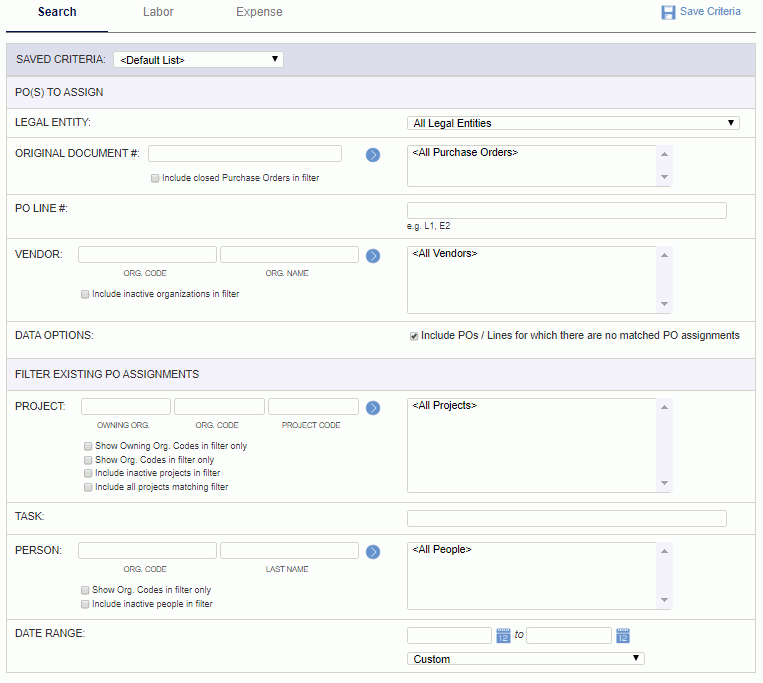
|
|
This page lists the labor assignments for the Purchase Orders (PO). You can add, edit, and delete lines.
When adding new assignments, if a field is populated on the PO, like task for example, then you cannot change that field. Person, Begin Date, and End Date are required fields (dates can be BOT - EOT). If a field is left blank, then it is considered a wildcard when matching assignments.
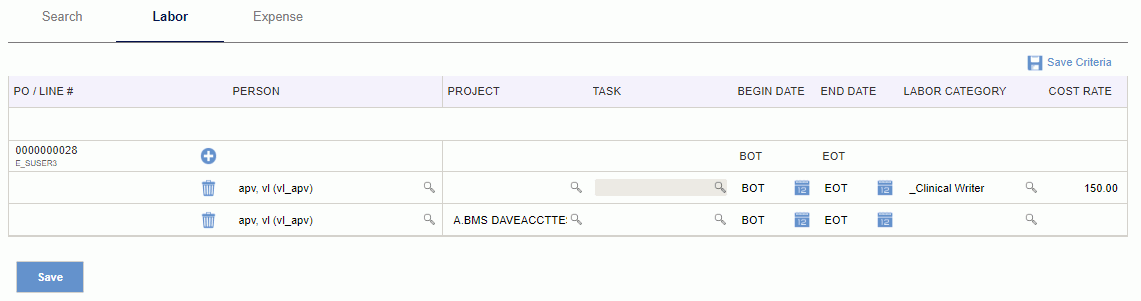
|
|
This page lists the expense assignments for the Purchase Orders (PO). You can add, edit, and delete lines.
When adding new assignments, if a field is populated on the PO, like task for example, then you cannot change that field. Person, Begin Date, and End Date are required fields (dates can be BOT - EOT). If a field is left blank, then it is considered a wildcard when matching assignments.
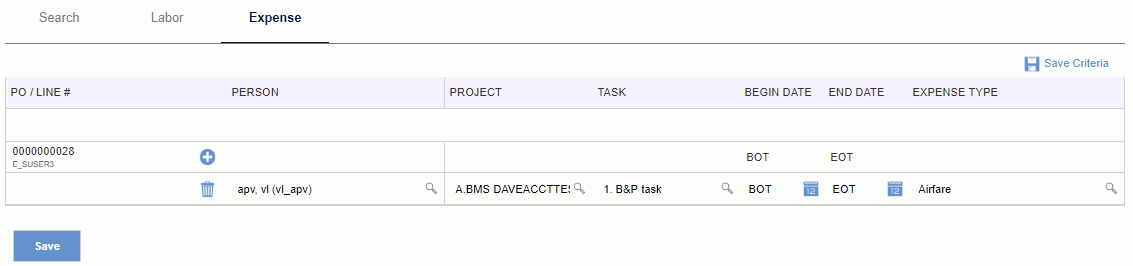
|
|
When you click on the add icon on the Labor or Expense tabs, you can enter information for a new PO assignment. If the PO line did not have a person assigned, then you can assign multiple people to the PO line. You cannot enter duplicate assignments. For example, you cannot have the same person, project, task, and labor category for overlapping dates.
Recently added lines will be re-displayed on the page each time you click Save, regardless of whether they match the current search criteria. If you navigate away from the page, and then return, only PO Assignments matching the current search criteria will be displayed.
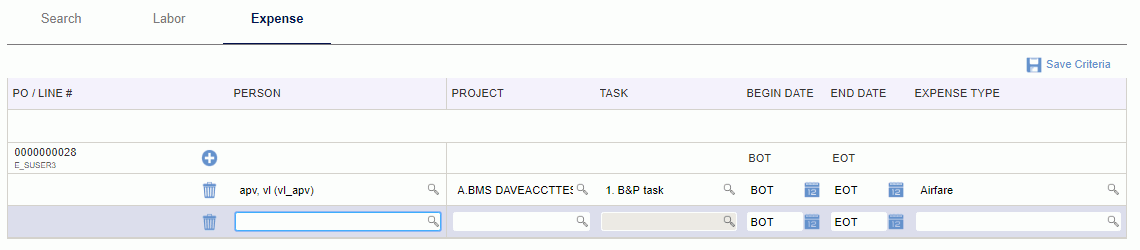
|
|
|