|
|
|
|
This feature allows for the importing of Organization information into the Unanet system.
This screen is available to users having any of the following roles: Administrator, P&R Administrator.
This feature is available with any Unanet edition.
Topics covered on this help page include:
Import File Record Layout (field by field descriptions)
Import File Format (note about csv layout and option to import a subset of columns using header values)
Excel Template (spreadsheet template containing column headings)
Import Screen (invoking the import via the user interface)
IMPORTANT: Note that there are multiple places within this documentation that say you MUST use double quotes for the strings in your import. If you are working in Excel, Excel will provide the double quotes and thus you do not need to add them in manually. Manually adding double quotes within Excel would result in multiple sets of double quotes in the resulting .csv file and thus cause an error (should you attempt to import that resulting file). Please see Excel Tips for more information.
|
|
|
Field Header Name |
Required/Comments |
|
1 |
A |
Organization_Code |
ALWAYS REQUIRED. The Organization Code is the abbreviation for the company, agency, department, or division (depending on your usage) and is a unique code. These are used as either "Project Organizations" or "People Organizations" (or both). You can use the organization import to change an organization code for an existing organization by supplying the following syntax in this field. "!RENAME!,old_organization_code,new_organization_code" -- this entire string must be enclosed in double quotes. For example, if you were attempting to change: 1) Existing Organization Code "Org1" to "Org_One", the import file would include: Maximum Length: 25 characters See the Excel Tips regarding the use of double quotes and more. |
|
2 |
B |
Organization_Name |
REQUIRED on ADD. This field will contain a more descriptive name to accompany the organization code. Maximum Length: 128 characters |
|
3 |
C |
Parent_Org_Code |
This field allows you to enter a Parent Organization Code if you wish to enter your organizations in a hierarchical manner (tree view). You can leave this field blank. Note that you cannot have a circular relationship, that is, the system will prevent you from having a child organization also defined as the parent within the same organization tree branch. Note that when defining a new set of Organizations, if you intend to define a hierarchy of organizations (i.e., you plan to populate the parent organization field), you will need to create the higher level organizations first (that is, the parent must first exist if you are trying to associate a child to it). You can use the special tag !BLANK! to remove an existing entry in this field. See Organization Hierarchies for more information. |
|
4 |
D |
Org_Type |
The type of the Organization. This value must match an existing Organization Type value defined in your system. If the Organization Type you are trying to import does not already exist in the database, the entire record will be rejected. You can leave this field blank. You can use the special tag !BLANK! to remove an existing entry in this field. |
|
5 |
E |
Size |
The size of the Organization. If the data in this field is not a whole number, the value for this field will be ignored. This field can be blank. You can use the special tag !BLANK! to remove an existing entry in this field. Enter any whole number. |
|
6 |
F |
External_System_Code |
This field can be blank. You can use the special tag !BLANK! to remove an existing entry in this field. Maximum Length: 25 characters Note: This field used to be named Account_Number. Beginning with v10.0, the account number functionality has been altered and the fields previously referred to as account_number have been changed to external_system_code. While the import column header Account_Number will continue to be a recognized alias for some time, you may want to update any automated imports to use the new name. |
|
7 |
G |
SIC_Code |
This field can be blank. You can use the special tag !BLANK! to remove an existing entry in this field. Maximum Length: 10 characters |
|
8 |
H |
Classification |
This field can be blank. You can use the special tag !BLANK! to remove an existing entry in this field. Maximum Length: 25 characters |
|
9 |
I |
Industry |
This field can be blank. You can use the special tag !BLANK! to remove an existing entry in this field. Maximum Length: 64 characters |
|
10 |
J |
Sector |
This field can be blank. You can use the special tag !BLANK! to remove an existing entry in this field. Maximum Length: 64 characters |
|
11 |
K |
Stock_Symbol |
This field can be blank. You can use the special tag !BLANK! to remove an existing entry in this field. Maximum Length: 10 characters |
|
12 |
L |
URL |
This field can be blank. You can use the special tag !BLANK! to remove an existing entry in this field. Maximum Length: 128 characters |
|
13 |
M |
User01 |
OPTIONALLY REQUIRED. Depending on how you have configured the user defined fields in your system, this field may be a Date, Numeric, String or value that matches a Pick List entry. This field can be left blank if not configured to be required. You can use the special tag !BLANK! to remove an existing entry in this field. Maximum Length: 128 characters Click here for more information about user defined fields for organizations. |
|
14 |
N |
User02 |
See note for User Defined 1 above |
|
15 |
O |
User03 |
See note for User Defined 1 above |
|
16 |
P |
User04 |
See note for User Defined 1 above |
|
17 |
Q |
User05 |
See note for User Defined 1 above |
|
18 |
R |
User06 |
See note for User Defined 1 above |
|
19 |
S |
User07 |
See note for User Defined 1 above |
|
20 |
T |
User08 |
See note for User Defined 1 above |
|
21 |
U |
User09 |
See note for User Defined 1 above |
|
22 |
V |
User10 |
See note for User Defined 1 above
|
|
23 |
W |
Delete |
This field is used to trigger the system to delete an Organization (including any of its relationships to other organizations). In order for the delete to happen, you must have the following text string !DELETE! in this field. You will not be permitted to delete an organization if it is associated with any People or Projects. |
|
24 |
X |
Financial_Org |
This field is used to indicate whether the current Organization is a Financial Organization. A value of "Y" indicates that the organization is a Financial Org . If not provided, the default is "N". Once an Organization has been designated as a Financial Organization, this attribute can never be changed. When this value is set to "Y", you must also indicate to which Legal_Entity_Code this organization is to be associated (either it is a Legal Entity itself or it belongs to some other Legal Entity). |
|
25 |
Y |
Legal_Entity |
This field is used to indicate whether the current Organization is a Legal Entity. A value of "Y" indicates that the organization is a Legal Entity . If not provided, the default is "N".
An Organization must be a Financial Organization in order to be designated as a Legal Entity. |
|
26 |
Z |
Legal_Entity_Code |
CONDITIONALLY REQUIRED. This field is used to indicate the Legal Entity Code to which the current organization is to be associated. The value supplied must match an existing active Organization Code and that organization must be designated as a Legal Entity. If the Financial_Org for the current organization being imported is "Y", then this field will need to be populated with either:
This field is ignored if the organization being imported is not a Financial_Org. |
|
27 |
AA |
Default_GL_Post_Org |
If the current organization is a Legal Entity, you will have the option to specify a Default GL Posting Organization for use in the posting procedures. Any value supplied must be an active Legal Entity Organization (belonging to the same Legal Entity as the current organization). You can use the special tag !BLANK! to remove an existing entry in this field. |
|
28 |
AB |
Entry_Allowed |
This field indicates whether the current Organization is available for financial transaction entry. A value of "Y" indicates that transaction entry is allowed. If not provided, the default is "N". The current organization must be a Financial Organization in order to supply a value of "Y". This value can be disabled at any time regardless of whether the current organization has been used in processing transactions (only future posting activity will be impacted). |
|
29 |
AC |
Entry_Begin_Date |
This date is used to limit when financial transactions can be entered for the current financial organization. If no date is supplied (and Entry_Allowed is "Y"), then BOT (beginning of time) is assumed. When a date is specified, the organization will only be available for transaction entry if the post date is greater than or equal to this date. This value can be changed at any time regardless of whether the current organization has been used in processing transactions (only future posting activity will be impacted). You can use the special tag !BLANK! to remove an existing entry in this field. Recommended date format: yyyy-MM-dd See Allowable Date Formats for more options |
|
30 |
AD |
Entry_End_Date |
This date is used to limit when financial transactions can be entered for the current financial organization. If no date is supplied (and Entry_Allowed is "Y"), then EOT (end of time) is assumed. When a date is specified, the organization will only be available for transaction entry if the post date is less than or equal to this date. When supplied, this value cannot be prior to the Entry_Begin_Date. This value can be changed at any time regardless of whether the current organization has been used in processing transactions (only future posting activity will be impacted). You can use the special tag !BLANK! to remove an existing entry in this field. Recommended date format: yyyy-MM-dd See Allowable Date Formats for more options |
|
31 |
AE |
Financial_Parent |
The Financials Parent field groups organizations into a hierarchy for use in Financial Statements. This is an optional field (that is, if no value is supplied, the current Org will be treated as a root organization). To identify this organization as being included in a Financial Hierarchy, you would need to supply the Organization Code of the immediate parent financial organization. This value must be an active organization belonging to the same Legal Entity. This value cannot be the same as the current organization being imported, and it cannot be an organization that has designated this organization as its parent. There are no restrictions as to when you can change or remove an organization from participating in a Financial Org hierarchy. You can use the special tag !BLANK! to remove an existing entry in this field. See Organization Hierarchies for more information. |
|
32 |
AF |
Cost_Pool_Parent |
The Cost Pools Parent field is used to group organizations into a hierarchy for use in cost pools setup. This is an optional field (that is, if no value is supplied, the current Org will be treated as a root organization). To identify this organization as being included in a Cost Pool Hierarchy, you would need to supply the Organization Code of the immediate parent financial organization. This value must be an active organization belonging to the same Legal Entity. This value cannot be the same as the current organization being imported, and it cannot be an organization that has designated this organization as its parent. There are no restrictions as to when you can change or remove an organization from participating in a Cost Pools Org hierarchy. You can use the special tag !BLANK! to remove an existing entry in this field. See Organization Hierarchies for more information. |
|
33 |
AG |
Active |
This field is used to indicate whether the current Organization is available for use in the system. A value of "Y" indicates that the organization is active. If not provided, the default is "Y". |
|
34 |
AH |
Vendor_1099 |
This field is used to indicate whether the current Organization is to be designated as a 1099 Vendor. A value of "Y" indicates that the organization is a 1099 Vendor. If not provided, the default is "N" when adding a new org. |
|
35 |
AI |
Recipient_Name_1099 |
This field is used to provide the Recipient Name that is intended to be eventually displayed on a 1099 form. This field is optional. You can use the special tag !BLANK! to remove an existing entry in this field. Maximum Length: 128 characters |
|
36 |
AJ |
Email_1099 |
This field is used to supply a single email address. The value supplied must be a valid email format. This field is optional. You can use the special tag !BLANK! to remove an existing entry in this field. Maximum Length: 255 characters |
|
37 |
AK |
Federal_Tax_Id_Type |
CONDITIONALLY REQUIRED. This field is used to supply the Type of Federal Tax Id if this is a 1099 eligible Vendor organization. This field is required if the Federal Tax Id field has been supplied (when adding a new org). When adding a new org, if this value is provided, but no value has been provided for the Federal Tax Id, this value will be ignored (and thus not recorded in the org record). When updating an existing org, if this value is provided, but no value is provide in this import record for Federal Tax Id nor is there an existing Federal Tax Id recorded in the system for this org, this value will be ignored (and thus not recorded in the org record). You can use the special tag !BLANK! to remove an existing entry in this field. Valid values include 1, 2 or 3:
|
|
38 |
AL |
Federal_Tax_Id |
This field is used to supply the Federal Tax Id that will eventually be displayed on a 1099 form if this is a 1099 eligible Vendor organization. This field is optional. You can use the special tag !BLANK! to remove an existing entry in this field. When provided, the value must be 9 digits (and cannot contain any non-numeric values, including hyphens). When the Federal Tax ID Type is ITIN, this value must begin with 9, and should have a range of 70 to 88, 90 to 92, or 94 to 99 in the fourth and fifth digits. |
|
39 |
AM |
Start_With_Proj_Code_Number |
This field is used in conjunction with the Automatic Project Code Generation feature and can be used to supply a new value for the Starts With sequence number component. If this feature is not being used (or is configured with a Project Code Source of Project Type) the value supplied in this field will have no effect. Allowable Values: 1 to 999,999,999 |
|
40 |
AN |
User11 |
See note for User Defined 1 above |
|
41 |
AO |
User12 |
See note for User Defined 1 above |
|
42 |
AP |
User13 |
See note for User Defined 1 above |
|
43 |
AQ |
User14 |
See note for User Defined 1 above |
|
44 |
AR |
User15 |
See note for User Defined 1 above |
|
45 |
AS |
User16 |
See note for User Defined 1 above |
|
46 |
AT |
User17 |
See note for User Defined 1 above |
|
47 |
AU |
User18 |
See note for User Defined 1 above |
|
48 |
AV |
User19 |
See note for User Defined 1 above |
|
49 |
AW |
User20 |
See note for User Defined 1 above |
Note: Check out the Unanet Data Model for specific field data types, lengths, and other attributes. Navigate to Unanet Support and search for "Data Model".
The file to import must be saved in a comma delimited format. The fields can be enclosed in double quotes -- which would be particularly necessary should the data being imported contain commas.
If you are not using the default column layout sequence as defined above, you must include a header record (prefixed with an asterisk *), containing the column Header Names for those columns you are including in the import file (to indicate what data is contained in each column). The specific Header Names for each column are listed in the table above.
Example:
*Organization_Code,Delete
org1,!DELETE!
You can create the comma delimited import file with any number of tools. For those interested in using an Excel spreadsheet to create the file, you can download ![]() an Excel Template with predefined headers.
an Excel Template with predefined headers.
See the Excel Tips regarding the use of double quotes and more.
The Import Organization screen simply looks like:
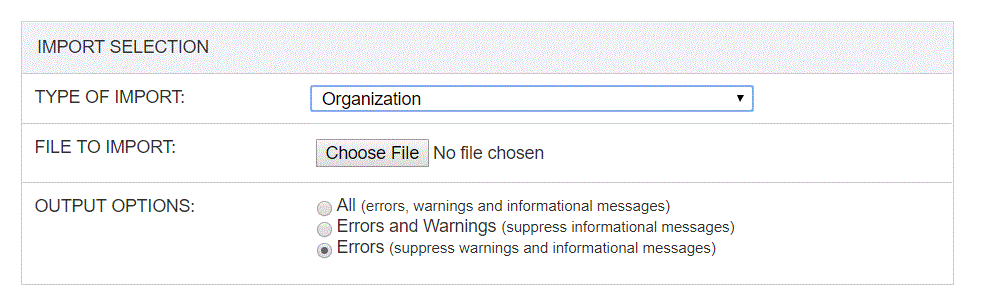
|
Field |
Description |
|
Type of Import |
Select the appropriate import type from the list of available types of imports. |
|
File to Import |
Enter (or browse for) the file that you would like to import. |
|
Output Options |
Specify the level of detail included in the output. |
The import process is triggered by pressing the Import button. All Warnings and Error messages are written to the screen and can then be saved if desired. While some line items may be found invalid and rejected, the remaining line items will be successfully imported and saved in the database. The rejected line items will be written out to a file on the Unanet server as well as displayed at the bottom of the Import results page. The rejected record file name will be the import name (from the Type of Import drop-down on the Admin>> Import page) , concatenated with a space and "Errors.csv" (e.g., Item - Master Errors.csv, Alternate.csv, etc.). The file will be placed in the Unanet temporary directory (which is defined by the Temp Directory (Fully Qualified Directory Name) (unanet.temp_directory) Unanet property). You can also click on the Download the error file link at the bottom of the Import results page (sample image follows).
