|
|
|
|
This feature allows for the importing of Project Item information into the Unanet system. This import allows adding new items or updating existing items. Delete functionality is not provided in this import.
This screen is available to users having any of the following roles: Project Manager, Project Manager Alternate, Administrator or P&R Administrator.
This feature is available with the Project Financials family of Unanet licenses.
You may also be interested in:
Setup Items (more information about setting up items)
Project Items (more information about project items)
Project Accounting > Instructional Guide (search for this topic in the Knowledge Center)
Topics covered on this help page include:
Import File Record Layout (field by field descriptions)
Import File Format (note about csv layout and option to import a subset of columns using header values)
Excel Template (spreadsheet template containing column headings)
Import Screen (invoking the import via the user interface)
IMPORTANT: Note that there are multiple places within this documentation that say you MUST use double quotes for the strings in your import. If you are working in Excel, Excel will provide the double quotes and thus you do not need to add them in manually. Manually adding double quotes within Excel would result in multiple sets of double quotes in the resulting .csv file and thus cause an error (should you attempt to import that resulting file). Please see Excel Tips for more information.
|
|
|
Field Header Name |
Required/Comments |
|
1 |
A |
Item_Code |
ALWAYS REQUIRED. This is the unique item code. It must be active and have rate(s). |
|
2 |
B |
Project_Org_Code |
ALWAYS REQUIRED. This code uniquely identifies the Organization to which the project belongs. This value must match an existing Project Organization Code value defined in your system. |
|
3 |
C |
Project_Code |
ALWAYS REQUIRED. This Project Code identifies the project that is associated to the item. This value must match an existing Project Code value defined in your system. |
|
4 |
D |
Bill_By |
This field indicates whether the billable amount for the item code will be calculated based on Bill Rates or Markup. The valid values are "R" (for Rates) or "M" (for Markup). If not provided, it is set to the master item bill_by field. |
|
5 |
E |
UOM |
CONDITIONALLY REQUIRED. Required if custom_rates is "Y". The specified Unit of Measure (UOM) must be associated with the item in Admin >> Setup. If custom_rates is "N" and item exists for project, and UOM is provided, then all rates will be removed for that UOM; if UOM is blank, then all rates for the item will be removed. |
|
6 |
F |
Custom_Rates |
CONDITIONALLY REQUIRED. Required if UOM is specified. Can be "Y", "N", or blank. |
|
7 |
G |
Effective_Date |
CONDITIONALLY REQUIRED. This field is required when Custom_Rate is "Y". This field represents the date a particular rate is to become effective. Ignored if no custom rate for this item. Recommended date format: yyyy-MM-dd See Allowable Date Formats for more options. |
|
8 |
H |
Bill_Rate |
This field can be zero, positive, or negative. The default value is 0. Ignored if no custom rate for this item. Format NUMBER (15,5) -- for example "1234567890.12345 ". |
|
9 |
I |
Bill_Markup |
This field can be zero, positive, or negative. The default value is 0. The allowed range of values is -999.99 - 999.99. Ignored if no custom rate for this item. Format NUMBER (5,2) -- for example "123.12". |
|
10 |
J |
Cost_Rate |
This field can be zero, positive, or negative. The default value is 0. Ignored if no custom rate for this item. Format NUMBER (15,5) -- for example "1234567890.12345 ". |
|
11 |
K |
Item_Inventory |
This field will be ignored. It is listed here because the project item import and export share the same template. If you want to update this field, you must update using the Master Item Import. |
|
12 |
L |
Item_Manufacturer_Part_Number |
This field will be ignored. It is listed here because the project item import and export share the same template. If you want to update this field, you must update using the Master Item Import. |
|
13 |
M |
Item_SKU |
This field will be ignored. It is listed here because the project item import and export share the same template. If you want to update this field, you must update using the Master Item Import. |
Note: Check out the Unanet Data Model for specific field data types, lengths, and other attributes. Navigate to Unanet Support and search for "Data Model".
The file to import must be saved in a comma delimited format. The fields can be enclosed in double quotes -- which would be particularly necessary should the data being imported contain commas.
If you are not using the default column layout sequence as defined above, you must include a header record (prefixed with an asterisk *), containing the column Header Names for those columns you are including in the import file (to indicate what data is contained in each column). The specific Header Names for each column are listed in the table above.
Example:
*Item_Code,Project_Org_Code,Project_Code,Bill_By
item_1,Org_1,Proj_1,M
You can create the comma delimited import file with any number of tools. For those interested in using an Excel spreadsheet to create the file, you can download ![]() an Excel Template with predefined headers.
an Excel Template with predefined headers.
See the Excel Tips regarding the use of double quotes and more.
The Import Project Items screen looks like:
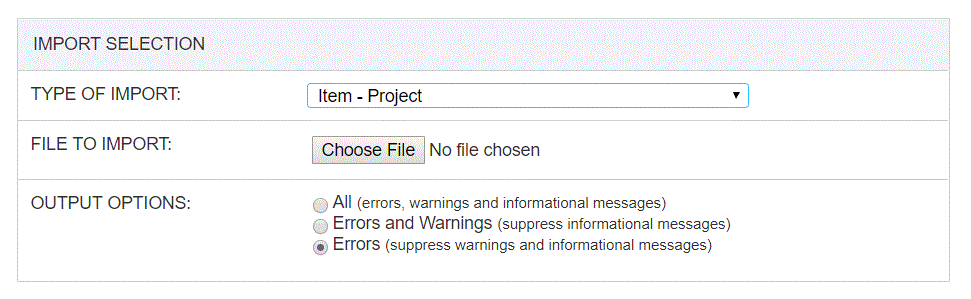
|
Field |
Description |
|
Type of Import |
Select the appropriate import type from the list of available types of imports. |
|
File to Import |
Enter (or browse for) the file that you would like to import. |
|
Output Options |
Specify the level of detail included in the output. |
The import process is triggered by pressing the Import button. All Warnings and Error messages are written to the screen and can then be saved if desired. While some line items may be found invalid and rejected, the remaining line items will be successfully imported and saved in the database. The rejected line items will be written out to a file on the Unanet server as well as displayed at the bottom of the Import results page. The rejected record file name will be the import name (from the Type of Import drop-down on the Admin>> Import page) , concatenated with a space and "Errors.csv" (e.g., Item - Master Errors.csv, Alternate.csv, etc.). The file will be placed in the Unanet temporary directory (which is defined by the Temp Directory (Fully Qualified Directory Name) (unanet.temp_directory) Unanet property). You can also click on the Download the error file link at the bottom of the Import results page (sample image follows).
