|
|
|
|
The Project >> Plan Set menu option and screens are available for the purpose of managing the list of plan sets and versions available on a particular project.
The plan set feature provides functionality to manage various planning scenarios and/or the ability to create baseline plans by creating one or many "sets" of plans, grouped together in what is referred to as a "Plan Set". Both people plans and expense plans will be associated with a particular version of a "plan set". Within a project, you can have one to many plan sets, and one to many versions within each distinct plan set name.
An example of a possible usage of the plan set feature could involve a Project Manager creating an original set of planning entries as belonging to a plan set labeled "As Proposed". This plan set could be locked from further change (thus creating a baseline of sorts). The locking process will leave the Project Manager with a working copy of the plan set that was locked. This working copy, by default, will retain the same plan set name with the next available 'version' number. The working copy of the plan set could be further modified over time and perhaps a version would eventually be renamed "As Sold". You may subsequently copy that plan set / version to a name such as "As Staffed" and make further modifications. You can have as many copies and versions as you would like.
This screen is available to users having any of the following roles: Administrator, P&R Administrator, Project Manager, and Project Lead (and Alternates) if the following property is enabled: Allow Project Leads to Access Project Plan Sets (unasource.projectleads.allow_project_plansets).
This menu option will only appear if you have the Plan Set feature enabled (via the Enable Multiple Plan Sets (unanet.plan_sets.enabled) property which is disabled by default). This feature is available with the Project Portfolio Unanet license.
When disabled, the planning functionality will not reflect any evidence of this plan set feature, however, all plans added will belong to a default (hidden) plan set.
When enabled, Project Managers can use this screen to manage the list of plan sets on the current project. The Administrators will define the set of Plan Set Names that will be available for use on this screen via the Admin >> Setup >> Plan Set Names screen. All of the project level planning related screens will allow for the designation of the desired plan set that a particular plan should belong (including all planning screens and the project planning grids). The ability to lock (or freeze) all plans in a plan set can be accomplished on an individual project via this screen or across multiple projects via the Forecast >> Lock Plans screen. Several reports, including the Plan Set Comparison and Plan Set Version Comparison, are available to compare various plan sets and versions of those plan sets.
While you can make changes to the plan sets related to the current project on this screen, you can also manage the following in mass across multiple projects:
Forecast >> Lock Plan Sets (for more information about the ability to lock plan sets across multiple projects)
Forecast >> Set Active Plan Set (for more information about the ability to set active a particular plan set across multiple projects)
Topics covered on this help page include:
Searching for Plan Sets (to refine the list of plan sets to view which are available on this project)
Listing Plan Sets (to display the list of plan sets)
You may also be interested in:
Admin >> Setup >> Plan Set Names (for more information about establishing the plan set names available for use in your system)
Forecast >> Lock Plan Sets (for more information about the ability to lock plan sets across multiple projects)
Forecast >> Set Active Plan Set (for more information about the ability to set active a particular plan set across multiple projects)
Locking Process (what happens when a plan set is locked)
Plan Set Comparison Report and Plan Set Version Comparison Report (periodic reports available to compare plan set details)
You can access this screen by clicking on the People Plans >> Plan Sets menu item on the project profile. You can use this screen to narrow down the list of plan sets included in the resulting list.
Whether the Search or List tab is displayed by default will be determined by the Default to List Tab on Plan Set List (unanet.plan_set_list.search_enable.limit) property. If you manage very large lists of plan sets per project, you may want to have the users begin on the Search tab, otherwise the default behavior is to begin directly on the List tab (with all plan sets and versions displayed).

|
|
From the resulting list of plan sets, you can:
See Locking Process for additional details about what happens when a plan set is locked.
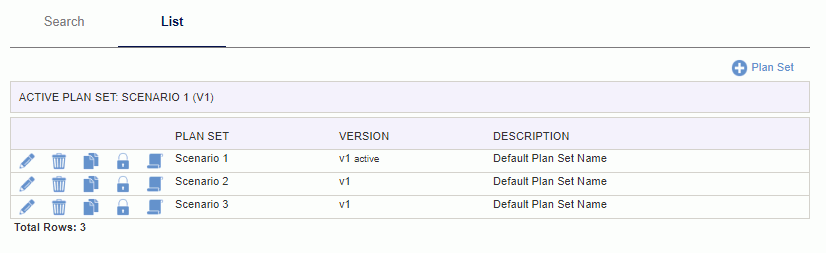
|
|
|