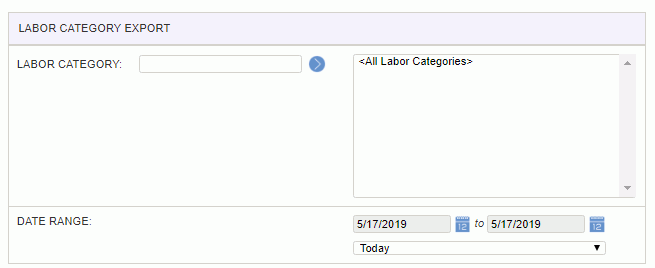|
|
|
|
The Labor Categories menu option is used to manage Labor Categories for a particular project. This feature provides the Project Manager with the ability to limit which Labor Categories will be available for charging on a project by project basis.
This screen is available on the Project Profile which is accessible via the Project >> List option.
Labor Categories can be associated with charged time with or without the column being present on the timesheet. To activate the Labor Category column on the timesheet, the Hide Labor Category on Timesheet Edit (unatime.timesheet.hide.labor_category) property must be set to false.
If no project level Labor Category list is defined, then all active master Labor Categories will be available for charging time, unless a user has a specific project/task assignment that includes a designated Labor Category (in which case, only that Labor Category would be visible in the drop-down list for that project/task - for the dates governed by that assignment).
Note that disabling a master Labor Category will not disable any project level Labor Categories, but instead, will prevent the disabled Labor Category from being associated with any new or existing projects. In this way, an administrator can define a subset of Labor Categories intended for use on specific projects, but then by disabling it, it will not be generally available for use on other projects.
Topics covered on this help page include:
Import (to import Project Labor Categories for this project)
Export (to export Project Labor Categories for this project)
You may also be interested in:
Labor Category Usage (more information about rates, defaulting, hiding labor categories, etc.)
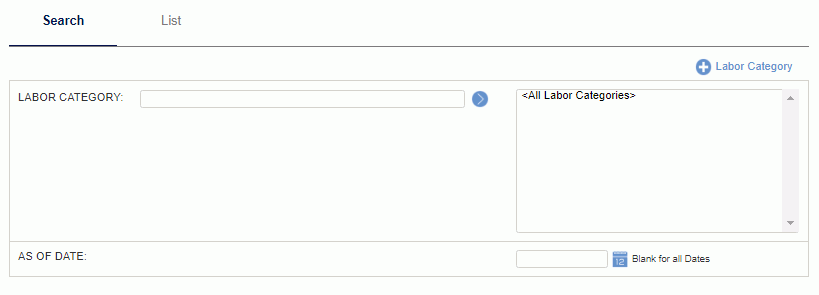
|
|
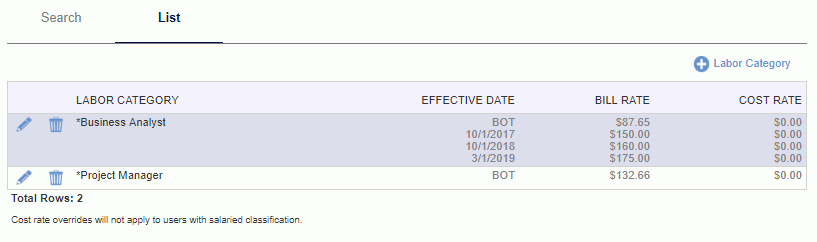
|
|
|
Note that modifying the Labor Category settings (either the Labor Category on an Assignment, the list of available Labor Categories (at the Master or Project level), the rates associated with a Labor Category, etc.) may result in the system updating non-extracted / non-locked timesheets via re-rating.
This note does not apply to Historical Time Entries as they do not participate in any re-rating activities.
To add or edit project level labor category rates, you must edit the individual labor categories via the List tab. Once in edit mode, you will have one of two options available:
Defaulting to Master Rates
When this option is selected, the rates associated with the Master Labor Category definition will be used.
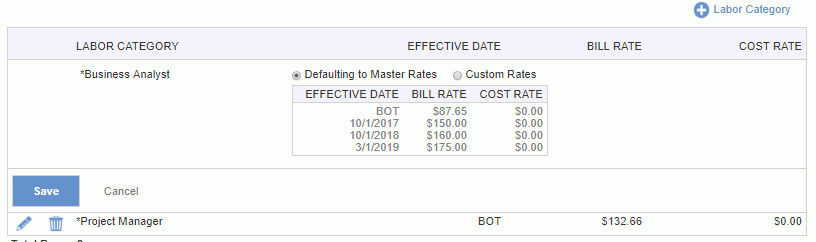
Custom Rates
When this option is selected, you can enter custom rates on a project basis. Note that if you intend to override any rate, you must override all rates at the project level for any particular labor category.

The project level labor category list can contain a sub-set of the master labor category list (that is, you cannot define additional labor categories unique to this project).
Add Project Labor Categories
To add new project labor category entries, select one or many entries from the Available Labor Categories list and click on the right arrow button.
Remove Project Labor Categories
Similar to adding project labor category entries, in order to remove entries, simply select the desired items in the Labor Categories for <Project> window and click on the left arrow button.
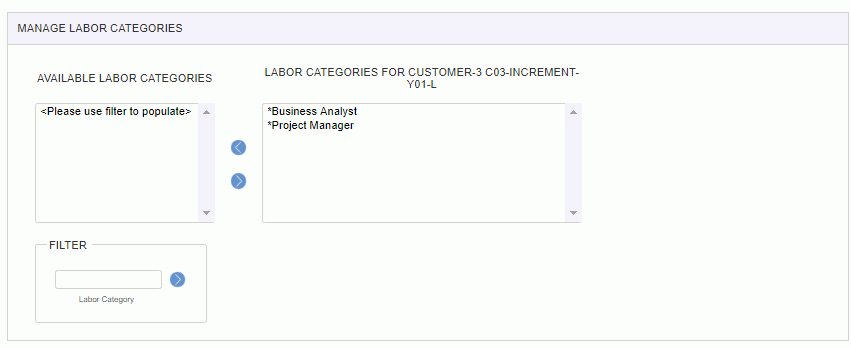
|
|
Note that a users ability to view bill or cost related fields is governed by each users Cost Rate and Bill Rate Manager role assignments. Further, the Allow Bill Rate Edit (unasource.allow_bill_rate_edit) and Allow Cost Rate Edit (unasource.allow_cost_rate_edit) properties can be used to control whether these fields are view only or editable.
The project labor category import feature provides the project manager with the ability to load a list of project labor categories into Unanet. The file must be in the current Project Labor Category Import csv layout. Supply the name of the file to be imported and click on the import button. You can also control the level of informational and warning messages that may be returned to the screen.
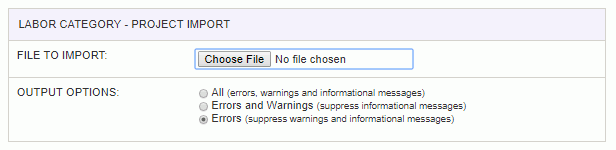
Warning and error messages are written to the screen. See the Project Labor Category Import help page for more information about importing project labor categories.
The project labor category export feature provides the project manager with the ability to save a csv formatted file containing information about project labor categories on the current project. The layout of this output file will match the current Project Labor Category Import layout.
This feature may be useful if you would like to manipulate the list of project labor categories via an excel spreadsheet for example, or possibly create a similar list for another project from this project's list of labor categories. In these scenarios, the project manager could export the list, make any desired changes via a spreadsheet and then import the modified file using the Project Labor Category Import feature (described above).
Using the options on the selection criteria screen, you can restrict which entries will be included in the resulting output.