|
|
|
|
The Expense Types screen is used to manage Expense Types for a particular project. This feature provides the Project Manager with the ability to limit which Expense Types will be available for charging on a project by project basis. Further, using this screen, project specific expense type markups can be created.
This screen is available on the Project Profile which is accessible via the Project >> List option.
If no project level Expense Type list is defined, then all active master Expense Types will be available for charging expenses. If expense types are listed, then users will be restricted as to which expense types they can charge to for this project (unless this user has further expense type restrictions defined base on their Employee Type definition).
Note that disabling a master Expense Type will also disable any project level Expense Types. Once an expense type has been disabled at the Master level, users would receive an error message if attempting to save or submit an active expense report that contained that expense type.
Topics covered on this help page include:
Import (to import Project Expense Types for this project)
Export (to export Project Expense Types for this project)
You may also be interested in:
Master Expense Types (Administrative screen used to maintain the master list of expense types)
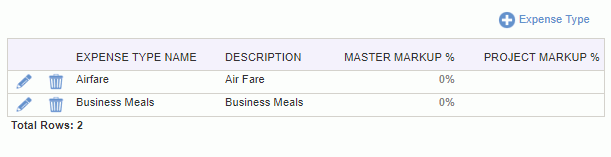
|
|
|
Add Project Expense Types
To add new Project Expense Type entry, click on the ![]() icon where you will be presented with a screen resembling the following. Select one or many entries from the Available Expense Types list and click on the right arrow button. You can use the Filter to populate the list of Available Expense Types.
icon where you will be presented with a screen resembling the following. Select one or many entries from the Available Expense Types list and click on the right arrow button. You can use the Filter to populate the list of Available Expense Types.
Remove Project Expense Types
To remove a project level expense type entry, you can either click on the delete icon on the list of project expense types, or navigate to the add expense type screen, and move entries from the right "selected" window to the left "available" window.
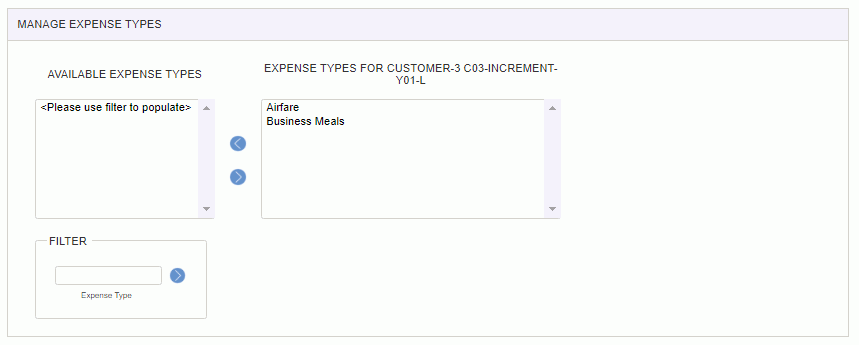
|
|

The project expense type import feature provides the project manager with the ability to load a list of project expense types into Unanet. The file must be in the current Project Expense Type Import csv layout. Supply the name of the file to be imported and click on the import button. You can also control the level of informational and warning messages that may be returned to the screen.

Warning and error messages are written to the screen. See the Project Expense Type Import help page for more information about importing project expense types.
The project expense type export feature provides the project manager with the ability to save a csv formatted file containing information about project expense types on the current project. The layout of this output file will match the current Project Expense Type Import layout.
This feature may be useful if you would like to manipulate the list of project expense types via an excel spreadsheet for example, or possibly create a similar list for another project from this project's list of expense types. In these scenarios, the project manager could export the list, make any desired changes via a spreadsheet and then import the modified file using the Project Expense Types Import feature (described above).