|
|
|
|
The Copy Project functionality is accessible by clicking on the ![]() icon available on any of the screens that display a listing of projects as well as the Project Dashboard. Additionally, this feature can be invoked by clicking on the copy icon from within a filtered project list. This feature is available to users having the Project Manager, and Administrator roles. The copy icon links can be hidden using menu.xml entries.
icon available on any of the screens that display a listing of projects as well as the Project Dashboard. Additionally, this feature can be invoked by clicking on the copy icon from within a filtered project list. This feature is available to users having the Project Manager, and Administrator roles. The copy icon links can be hidden using menu.xml entries.
This functionality may be useful if you have established "template" projects which you would like to use as a 'starting point' when creating a new project within Unanet.
When creating a new project using the Copy Project feature, you'll have the option to specify which project attributes (including associated entities) you would like to be copied.
The user executing the Copy Project will become the Project Manager of the newly copied project. If you would like another Project Manager associated with the project, you will need to edit the Project Administrators and assign the desired Project Manager.
Topics covered on this help page include:
You may also be interested in:
When clicking on the![]() icon, you will be presented with a screen resembling the following. Use the filter to select the Project that you want to copy from. When invoked from the copy icon within the filtered project listing, the 'from' project will already be specified.
icon, you will be presented with a screen resembling the following. Use the filter to select the Project that you want to copy from. When invoked from the copy icon within the filtered project listing, the 'from' project will already be specified.
The basic copy will include information exactly as it appears on the 'project copied from' project profile tabs (including UDFs on the Other tab).
You can optionally specify 'Additional Project Attributes to copy', by clicking on any of the items in the General, Invoicing & Posting, Assignments and Plans sections. Note the sections available to you depend on which Unanet edition you are running. Choosing an option to include additional attributes will copy all items related to that section. Most will be copied as is, with the following exceptions:
Note that copying People Assignments will also include Organization Assignments.
In the 'Plans' section, you may see additional options related to Plan Sets if you have the Enable Multiple Plan Sets (unanet.plan_sets.enabled) property enabled.
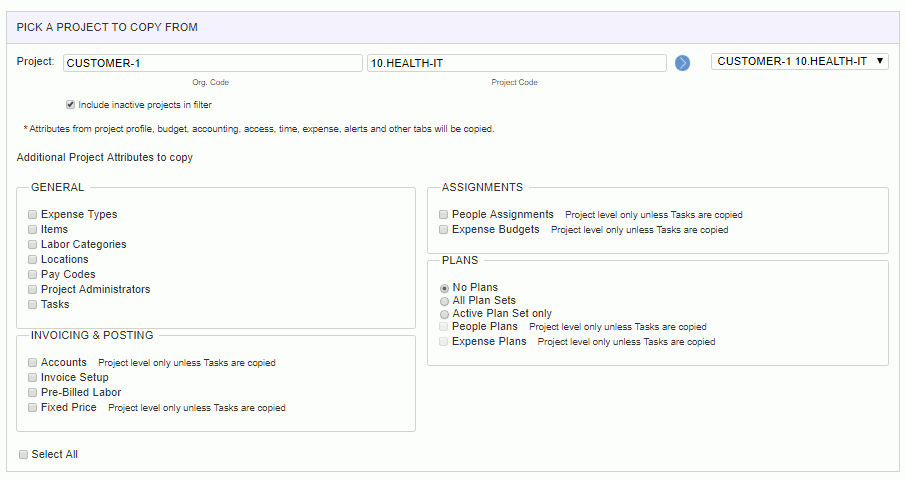
After you have specified the items to copy, click on the Next button, which will leave you on a screen very similar to the Project Profile (add screens) with all of the fields pre-populated with the same values that existed in the source project from which you are copying. You will need to at least change the Project Code field before the system will allow you to save the newly copied file (otherwise the copied project would be considered a duplicate).
The Cancel button will abort the operation and return you to the screen from which you navigated.