|
|
|
|
The People Search / List screens are used by the Administrator to locate specific Unanet users. These users may include employees, sub-contractors, customers, suppliers --- anyone needing access for recording or reporting on Unanet information.
From this list, an administrator can maintain user profile information, view user timesheets and expense reports, void expense reports, initiate time adjustments and more.
Topics covered on this help page include:
Searching for People (to refine the list of people)
Listing People (to further manage their accounts)
Add / Edit People (to add or edit Unanet users via the People Profile)
Accessing User Time, Expense, and Skills (manage additional user data)
You may also be interested in:
Manage Users (People Profile) (for more information about the user maintenance screens)
Quick Topic - How do I correct, negate, or delete an expense amount? (search for this topic in the Knowledge Center)
FAQ - How do I terminate or inactivate a user? (search for this topic in the Knowledge Center)
Using the People Search / List screen, you can choose to either display a complete list of all Unanet users (by simply clicking on the List tab), or you can supply selection criteria on the Search tab to narrow down the results, and then click on the List tab to display the filtered list. Using the various 'show' options, you can further influence which data will appear in the resulting list.
An example Search / List screen follows:
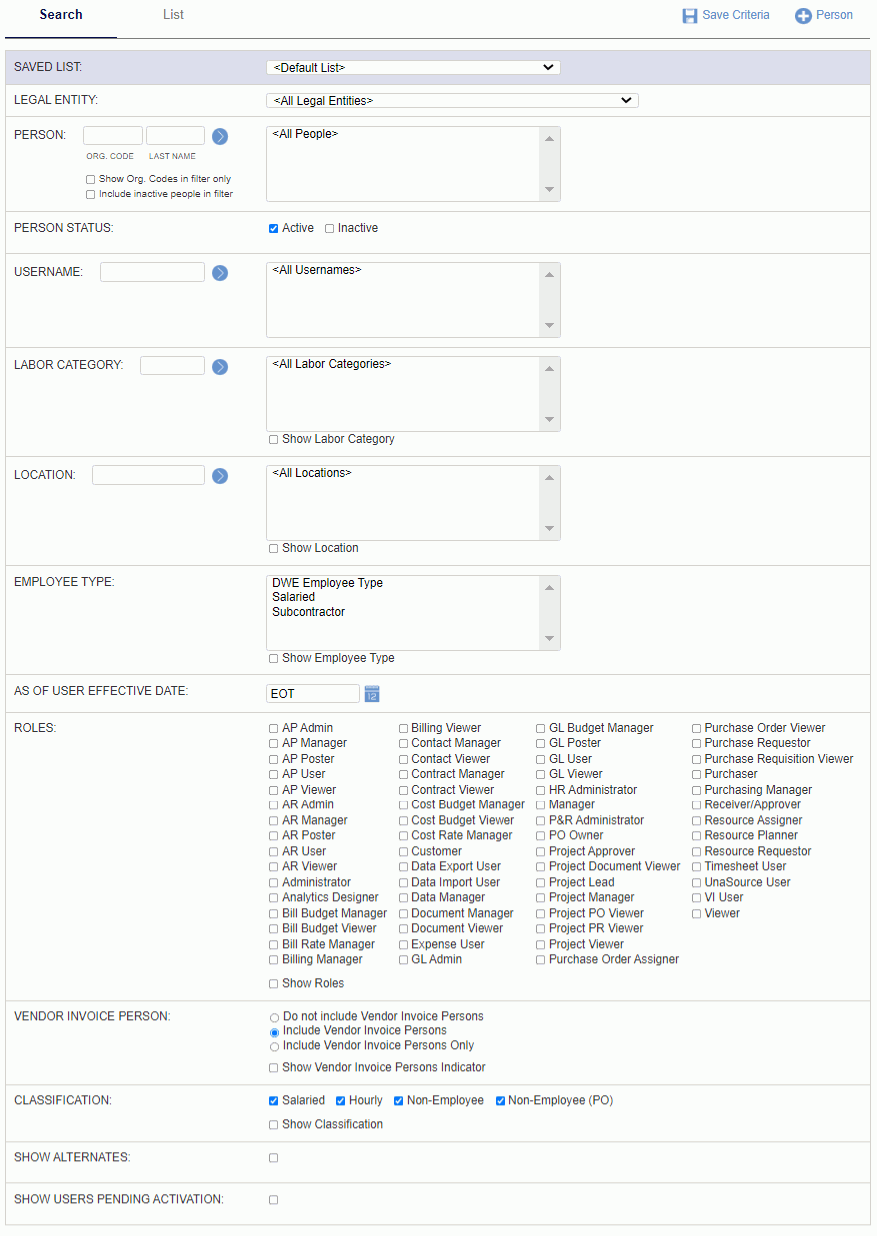
|
|
The filtered (or complete) list of Unanet users will resemble the following example:
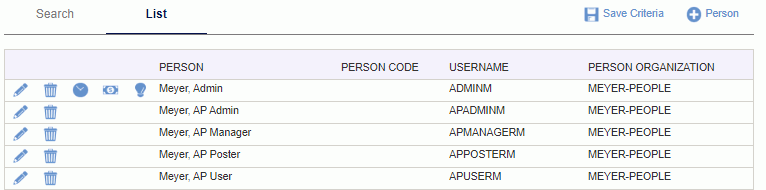
|
|
|
See List - Icon Controls for a description of the various icon controls on this screen (including the ( ![]() ) Save Criteria, Add (
) Save Criteria, Add (![]() ) and Edit (
) and Edit (![]() ) controls).
) controls).
The add people (![]() ) icon is available on several screens, including the people dashboard and project list screens. Users with the Administrator or HR Administrator role will have access to this functionality. Clicking on this icon will present the user with the People Profile screen.
) icon is available on several screens, including the people dashboard and project list screens. Users with the Administrator or HR Administrator role will have access to this functionality. Clicking on this icon will present the user with the People Profile screen.
In addition to editing a user's profile, the People List also provides the Administrator with a means to view (and possibly manage) additional user data, such as:
 Timesheets (
Timesheets (![]() - to display a list of timesheets)
- to display a list of timesheets)
 Expense Reports (
Expense Reports (![]() - to display a list of expense reports)
- to display a list of expense reports)
 Voiding Expense Reports (
Voiding Expense Reports ( - to void an expense report in case a purchase order is incorrect)
- to void an expense report in case a purchase order is incorrect)
Skills (![]() - to display the skills management screen)
- to display the skills management screen)
The resulting list of timesheets and list of expense reports screens are similar to the administrator versions of these same lists (with restrictions as to which users this manager can see and also without the administrative adjustment capabilities).
Note: If the user is a subcontractor (see People Profile >> Roles), and they no longer have the subcontractor license (included with Financials licenses), they will not be able to add timesheets and expenses. Time and expense imports will not work either. The administrator will need to go to their Person Profile and click on the Save button (on any tab), which will remove the subcontractor role. We recommend that you should first remove the subcontractor role from your users if you downgrade from a subcontractor license.