|
|
|
|
The Accrual Plan setup screen is available to create the various accrual schemes for use in your system. The product is delivered with two example plans that can either be deleted, inactivated or modified for use. You can navigate to this screen via the Admin >> Setup >> Accrual Plans menu option. You can set up accrual plans for your on-going accrual needs as well as special carryover type plans (for those customers that have carryover policies that include expiring hours).
This screen is available to users having the Administrator or HR Administrator roles.
This screen is available with the Project Time, Project Tracking and Project Portfolio family of Unanet licenses.
Topics covered on this help page include:
You may also be interested in:
Managing Leave Balances (for a more complete discussion of Leave Balance management options using Unanet)
Quick Topic - Best Practice if you accrue leave by actual hours worked (search for this topic in the Knowledge Center)
Quick Topic - Accrual Plan: Annually by Hire Date (on first of month)/Block Grant/SCA Anniversary Date Grant (search for this topic in the Knowledge Center)
The List screen will display a listing of any accrual plans that have been established in your system. Unanet is packaged with two example accrual plans that you can either delete, or enable and modify for your own use.

|
|
|
Using the Plan tab, you can define the name, begin date and type of accrual plan.
For all non-carryover types, you can also indicate whether the plan should participate in automated scheduling, and you will need to also populate the values on the Schedule tab in order to complete the definition of a particular accrual plan.

|
|
Using the Schedule tab, you can specify the various levels and amounts of time that users should accrue based on their months of service.
You can also specify whether accrual amounts should be capped and if users are allowed to exceed their accrued amounts when entering time on their timesheet.
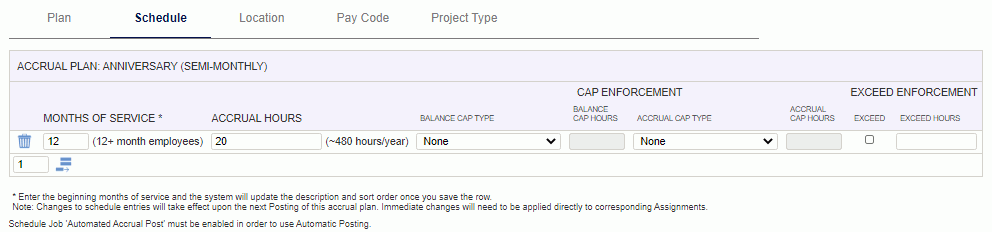
|
|
|
Note: When determining cap enforcement, the balance cap is applied before the accrual cap. If the balance cap is reached, then you cannot continue to accrue hours.
Using the Location tab, you can specify locations to be included for the accrual plan. If no locations are specified, then all locations will be included. You can access this tab if Rate Method is "Hours Worked".
Note: We recommend NOT adding locations (i.e., not filtering) if you want all locations to be included.

|
|
Using the Pay Code tab, you can specify pay codes to be excluded from the accrual plan. If no pay codes are specified, then all pay codes will be included. You can access this tab if Rate Method is "Hours Worked".

|
|
Using the Project Type tab, you can specify project types to be excluded from the accrual plan. If no project types are specified, then all project types will be included. You can access this tab if Rate Method is "Hours Worked".
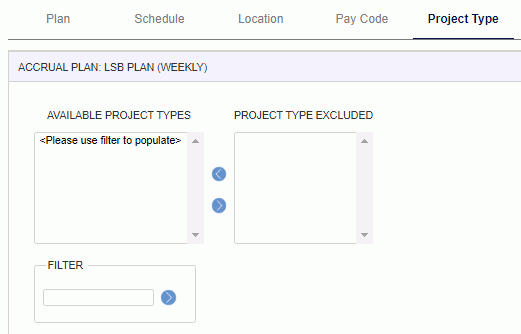
|
|